How to Get Direct Download Links for Google Drive Files
Visiting a link obtained from Google Drive shows a preview page. If you want to bypass that page and directly download the file, you need to modify the link slightly.
This modification is simple and straightforward. Right-click a file in Google Drive, select Share → Copy link, and either manually alter it or paste it into the tool below to generate the direct download link.
For the download link to work for anyone with the link, you must share the file publicly. To do this, right-click the file, select Share → Share, then choose Anyone with the link from the dropdown under General access.
This process involves a bit of manual work. For one or two files, it’s a quick task—just ten seconds. But what if you need download links for 100 files?
This post will cover both scenarios. You’ll learn how to get a direct download link for a single file within seconds, directly from the Google Drive dashboard. You’ll also learn how to fetch links for multiple files.
For both tasks, you will use Drive Explorer, a Google Workspace add-on. You might be sceptical about using a third-party tool, but Drive Explorer is a highly-rated tool trusted by over 800,000 users worldwide.
First, you need to install the add-on for your Google account. Visit the marketplace page, click Install. Select your Google account and authorize access to your Google Drive.
Download links for a few files (1 to 8)
After installing Drive Explorer, you’ll see its icon in the Google Drive side panel.
- Select one or more files in Google Drive.
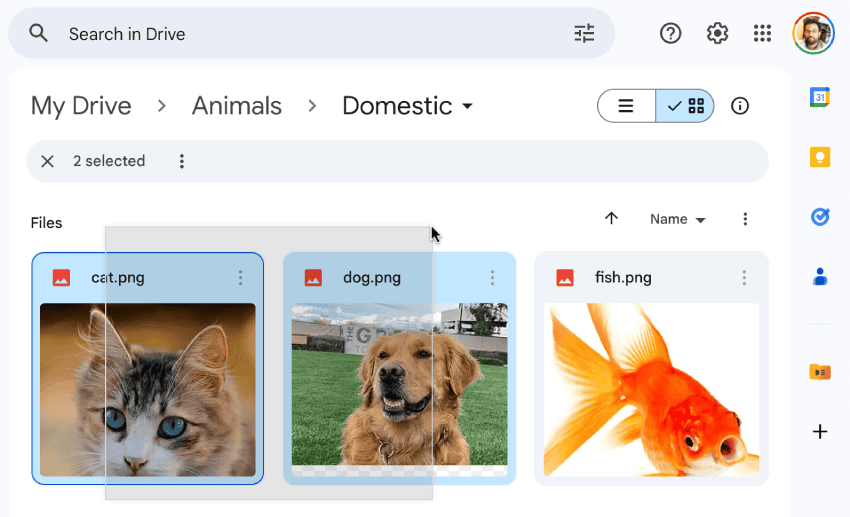
- Click the Drive Explorer icon and wait a few seconds.
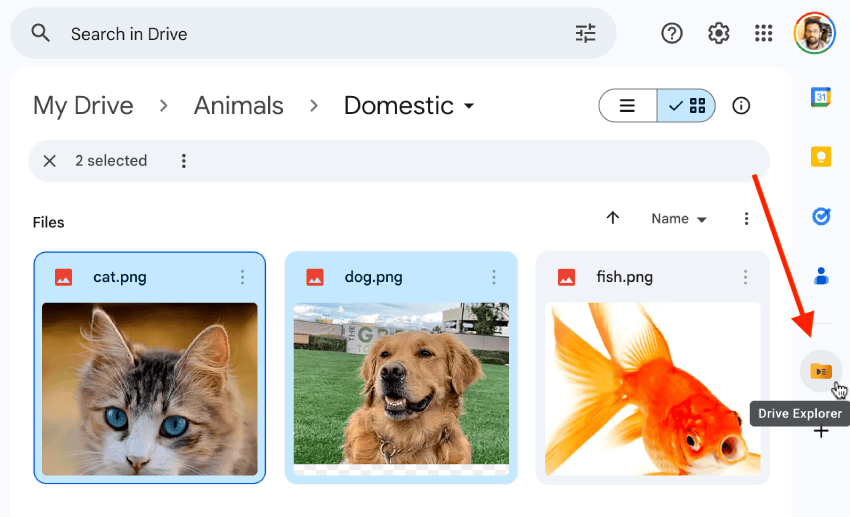
- You will see the direct download links for your files.
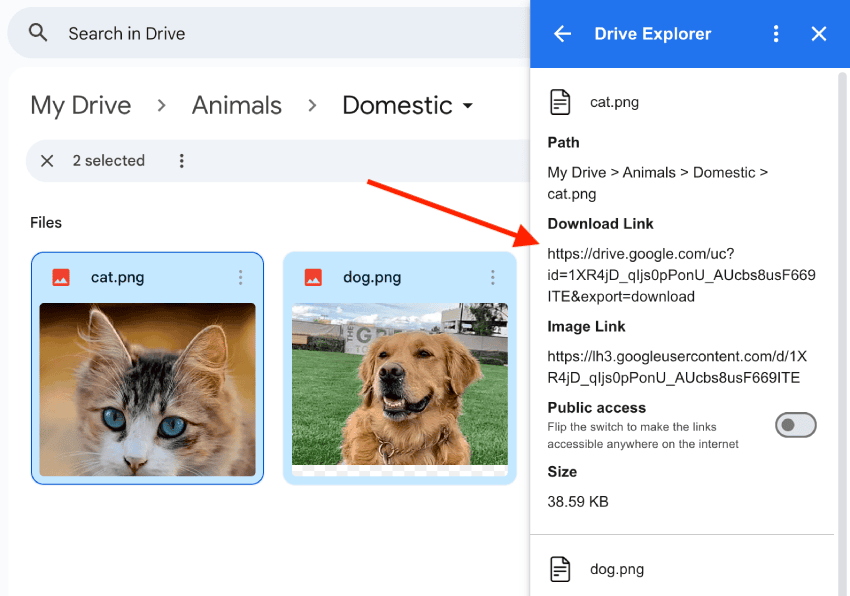
For the download links to work for everyone, the files must be shared with Anyone with the link. You can easily do this by flipping the Public access switch.
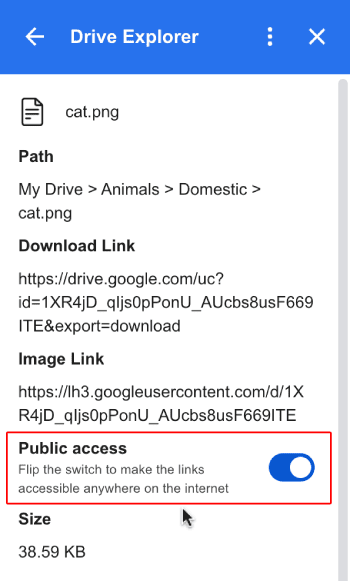
You can select and copy the link you need. Along with the direct download link, you will also see other details like image link, size and path of the files. This method even allows you to check the size of a Google Drive folder.
Download links for multiple files (9+)
For multiple files, you'll use the Drive Explorer web app. Here's the simple 5-step process:
- Select the folder containing the files in Google Drive.
- Right click and choose Open with → Drive Explorer.
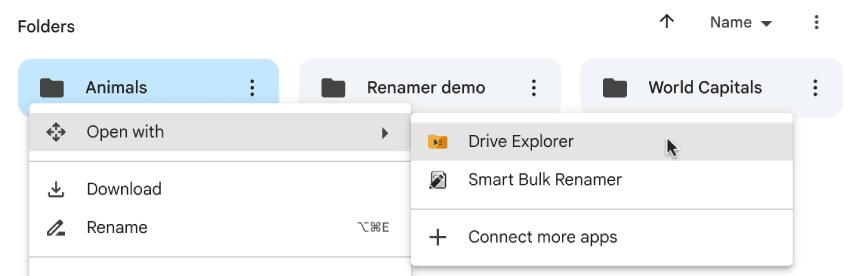
- In the page that opens, scroll down and click Fetch files.
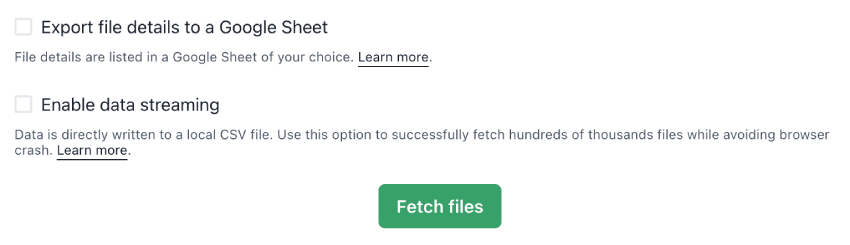
- In the pop-up, select your Google account and authorize access.
- The files within the selected folder will be listed along with their download links.
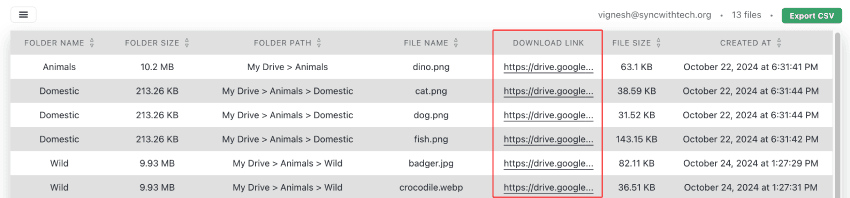
You can even export these links directly to a Google Sheet or a CSV file. Drive Explorer fetches many other details about your Google Drive files - check the documentation for more information.
How this works
Drive Explorer uses the Google Drive API to fetch file IDs and generate direct download links. The file ID can be found in the share link that you get from Google Drive. For example, in this link:
https://drive.google.com/file/d/1r3yRTh2K5KT5WmKlFYr25IWH46-gGoGK/view?usp=drive_link/view
The marked part is the file ID. When we replace the FILE_ID in the link below with the actual file ID, we get the direct download link.
https://drive.google.com/uc?id=FILE_ID&export=download
Drive Explorer automates this process, saving you time and effort.
I have built an app to check the things that matter to you the most with a single click. If this interests you, you can give it a try on getradar.co.
